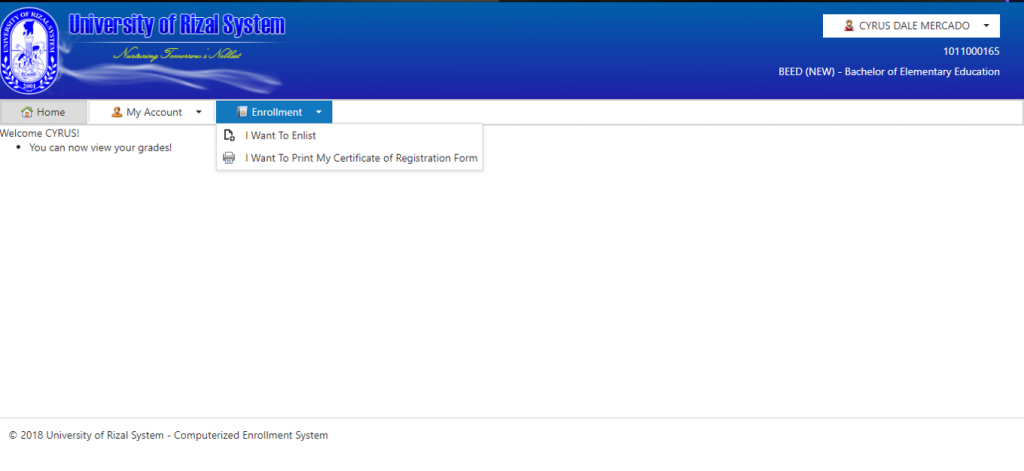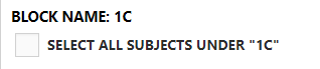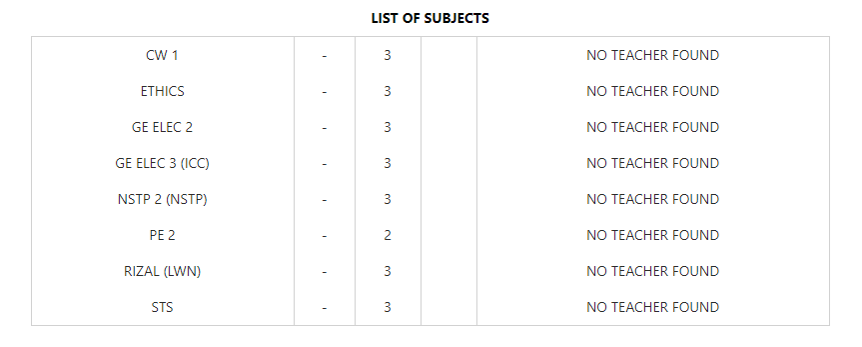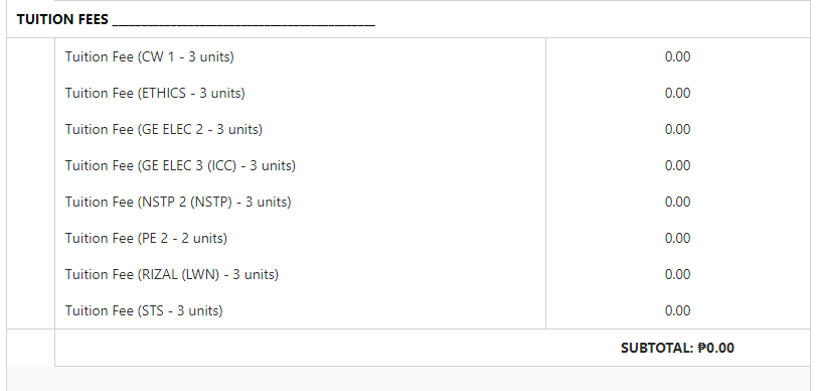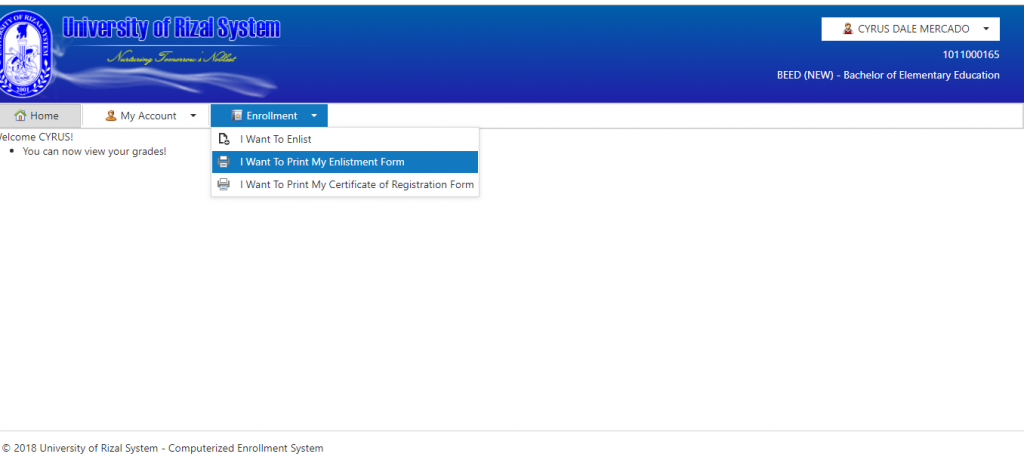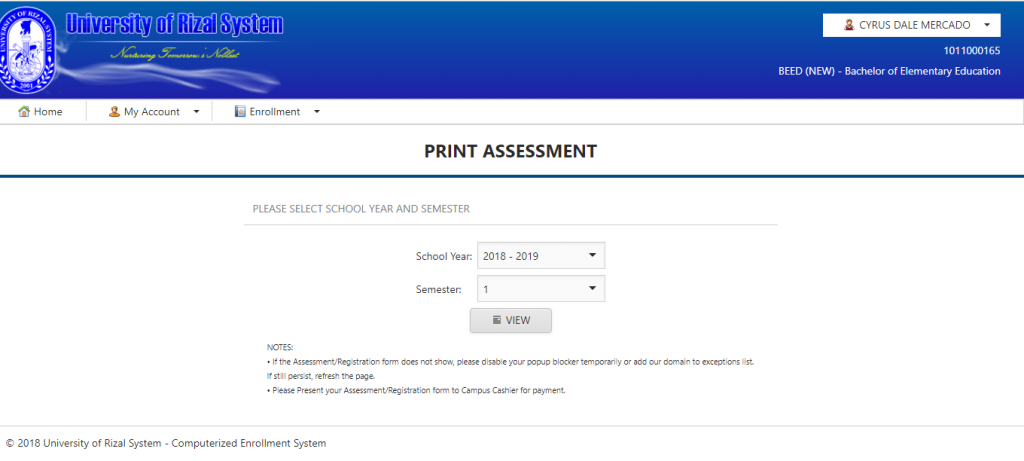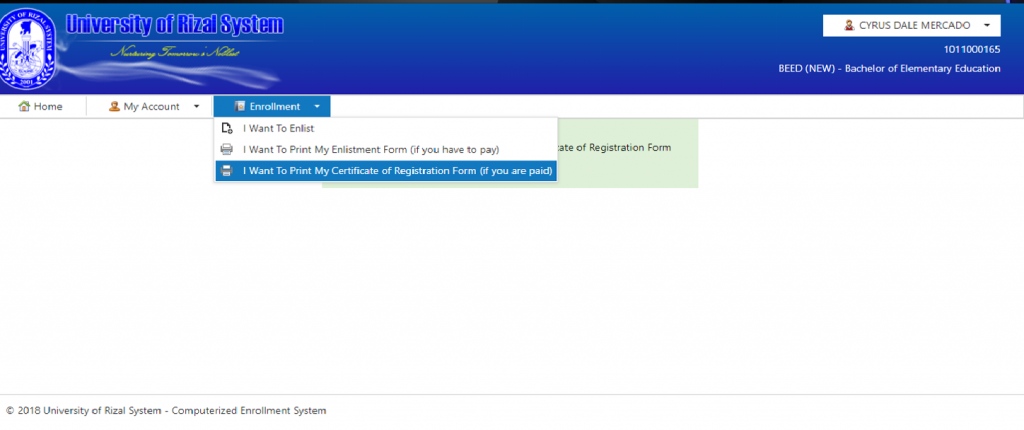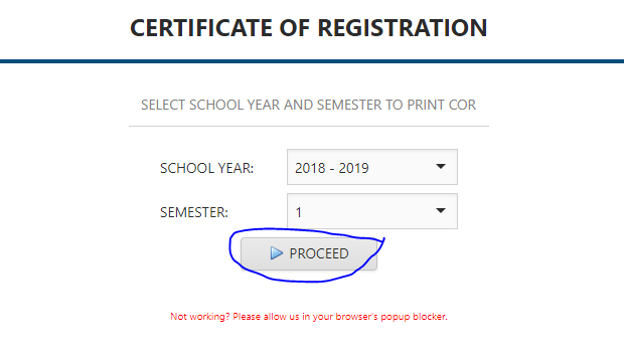STEP 1: Go to your Campus Registrar’s Office to validate your requirements, have your account created and get the link of the online enrollment system.
STEP 2: Open the Student Online Enrollment Application using Google Chrome.
STEP 3: Select your Campus correctly and login your account.
STEP 4: Once logged in, hover Enrollment and choose “I Want To Enlist”
STEP 5: Choose details correctly (e.g School year, Semester, Academic Level) and Click Proceed
STEP 6: On the next page, look for your current section
STEP 7: Select ALL SUBJECT UNDER YOUR SECTION
STEP 8: If you have seen a subject that is not selected or disabled, there are two causes its either the slot for that section is already full or the grade for the prerequisite subject is not yet encoded by the professor or you have failed the subject.
There are two ways that you can do regarding this matter:
1. You can go to your Professor or go to your Campus Registrar’s Office and tell them the problem.
2. You can continue the enlistment but the disabled subjects will no be included on the enlistment.
STEP 9: If there were no errors and disabled subjects on your end you can proceed and click NEXT.
STEP 10: On the next page, you can see all your subjects and fees to be paid:
Step 11: Once you have checked all of the details and want to continue the enlistment process, click ENLIST NOW to proceed.
STEP 12: If the notification says “Enrolled successfully! Please print your Certificate of Registration Form“, you have successfully enrolled your subjects and proceed to STEP 14.
STEP 13: If the notification says “Enlisted successfully! Please print your Enlistment Form and present it to the campus cashier for payment“, you have successfully enlisted your subjects and need to print your enlistment form and proceed to your campus cashier’s office for payment.
How to print your Enlistment form?
1. Choose Enrollment and Click “I Want To Print My Enlistment Form (if you have to pay)”
2. Choose School Year and Semester you want to print.
3. After choosing school year and semester, Click VIEW to print your assessment.
4. After Printing your assessment form, you can now go to the Cashier’s Office to pay your bills and proceed to STEP 14.
STEP 14: To print your Certificate of Registration, all you need to do is the following:
1. Choose Enrollment, Click “I Want to Print My Certificate of Registration Form”
2. Choose the right School Year and Semester then Click PROCEED to print your COR.
DONE!